Microsoft Excel is embedded with so many useful functions. Generally, Excel is useful for analyzing large data. Besides, the word CONCATENATE is Latin. It means linking together and uniting in a series or chain form. Today we are going to discuss a useful function, Concatenate in Excel.
In this blog, we will see in detaIn this blog, we will see in detail Concatenate with some of the practical examples that will clearly explain the function. Further, these examples will give the students a clear picture of how to use concatenate functions. Moreover, this command can combine the texts, strings, and symbols given in the various columns or cells. Moreover, an Excel Course can help you learn all the features in detail. As of now let us dive into the blog.
What is Concatenate in Excel?
This function is useful to combine things. In addition, this function is useful for combining texts, symbols and empty spaces. Further, it reduces manual work and improves efficiency.
How to Use Concatenate in Microsoft Excel?
This function is useful for combining texts from various cells in the Excel sheet. Also, this function is to combine a number or cell reference. Likewise, you can join up to 255 items. This amounts to a total of 8,192 characters.
1. Concatenate in Excel- Texts in Different Columns
Let us see the first example. It’s very simple, you can use the Concatenating Function For Combining Texts. Here in column A First Name is there and in Column B ,the Last Name is there. In Column C, the Full name should come. What to do now?
- Go to the “Formulas Tab” in the sheet.
- In the dropdown select Text.
- You will be able to see the CONCAT function.
- Then, enter the = symbol in Column C and start to type C you will get Concat as given below, and then open the bracket, select Column A and Column B in Column C and press Enter.
You will get a combination of texts from Column A and Column B.
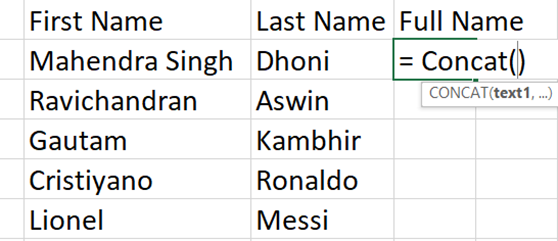
2. Uniting Three Things
1. Concatenating Space:
Let’s consider you have two columns and they should be combined. Moreover, you need not to manually enter space. What is the solution? Just follow the below steps.
- Enter a open bracket, select the String in A Column and give a comma
- Then give double quotes, in that give a space
- Select the String in B Column and enter a close bracket
- Press Enter and you will get the result
So, now a question may arise within you about what to do in the case of a comma. Follow the above steps and in the second step enter a comma instead of a space.
2. Concatenating Ampersand:
Further, you want an ampersand symbol between the two values. But you have one value in column A and another value in column C. Place the Ampersand symbol at the B column. What will you do? Just follow the below steps.
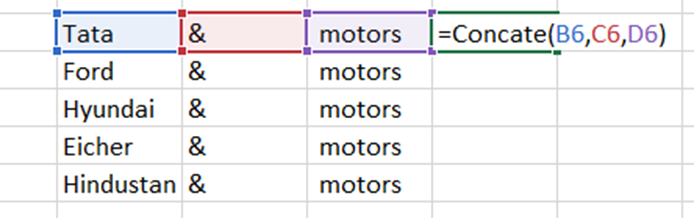
- First choose the cell where you want the result
- Put = Sign and enter start typing Concate
- Then select the cell you want to combine and give a comma, select another cell and give a comma and end the argument by using a close bracket. Give enter.
- You will get the result.
Using an ampersand you can do another trick. Because an ampersand symbol is useful to combine texts or text strings given at different columns. Follow the steps below:
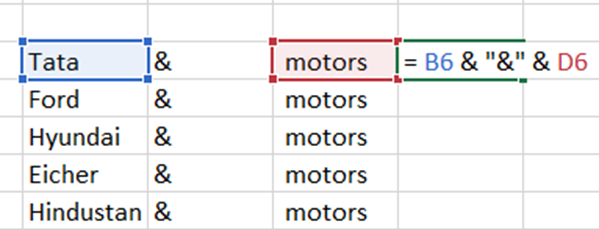
- First, select the column you want to concatenate, then give one ampersand
- Then give space and another ampersand with double quotes
- Then give space and select the final column
- You will get the result
3. Concatenating Comma:
In the Excel worksheet, you can use a comma or several other punctuation marks to join various values given in the different columns. How to do that? Just refer to the below steps.
- First select the column in which the first text which you want to concatenate was there, then give a comma
- After that, select the other text
- Now press Enter
4. Concatenating Hyphen:
- First, select the column in which the first text you want to concatenate was there, then give a hyphen
- After that, select the other text
- Now press Enter
5. Joining Formulated Calculated Value and a Text item:
Further, concatenating a formulated calculated value and a text item is possible. Therefore, using the below formula you can return the date of the present day. For example, you can use the following formula to get the desired result.
= CONCATENATE(“Today is”, TEXT (TODAY(), “dd-mmm-yy”))
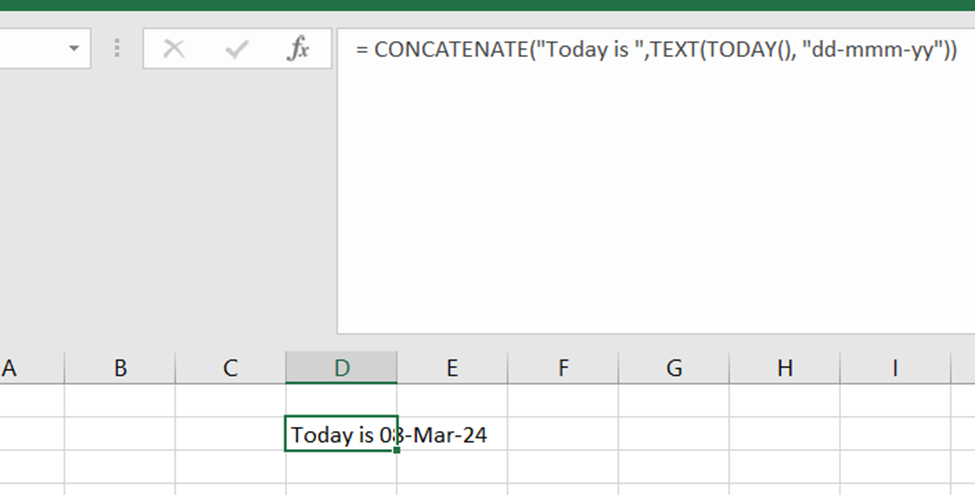
Note: As this example was done on March 8th, International Women’s Day. As a result, it shows the above outcome.
6 – Combining Data Using the CONCATENATE in Excel
You want to combine specific data using the concat function. How will you do that? Follow the below steps
- First choose a cell where the combined data has to be placed.
- Start typing =CONCAT(.
- Select the cell you want to combine first.
- Add the required spaces, commas, or other text. Use quotation marks to separate the cells you are going to combine.
- Enter the required formula within parenthesis. = CONCAT(A2, ” Family”).
Learn Concatenate in Excel- Henry Harvin Advanced Excel Course

Finally, the Henry Harvin Advanced Excel Course is exclusively designed to teach how to use Advanced Formulas, perform Data Analysis & Data Visualization, and create Pivot Tables & Dashboards. Also, we offer Live Online Classroom Core and Brush-up Training Sessions.
Career Opportunities After Completing Advanced Excel Course
1. Finally, after completing the Advanced Excel course. What’s next? One can get an offer as a Project Manager which involves assigning roles, maintaining budgets, allocating resources, and liaising with stakeholders.
2. Moreover, one can consider a career that involves numbers, like department manager, engineer, or financial analyst.
3. Besides, if you are new to Excel you can consider an Analyst Job.
4. Excel is useful to identify patterns in data, like averages, exceptions, and quantities. It will be more useful if you consider a data journalist career.
5. Similarly, by learning the Advanced Excel Course at the Henry Harvin one can kick start their career as a Market research analyst. Because they will extract the data from raw data to help companies scale their products and services.
Conclusion
So, In this blog, we have seen how to use concatenate functions via Henry Harvin’s Advanced Excel course. Also, using various examples we have practically found how to use different variables like commas, ampersands, hyphens like that. Hope it will be a boost to your various career choices.
Recommended Reads:
- How to Enable Macros in Excel?
- What is Excel VBA: All You Need to Know
- How to Create Histogram in Excel (Step By Step Guide)
- Benefits of Taking an Advanced Excel Course in 2024 [Updated]
- Top 50 Advanced Excel Interview Questions And Answers In 2023
FAQs
Q1. Finally, What is the use of the concatenate function in my programming career?
Ans: Yes. It is useful in learning web programming languages. For example, this function will be useful in HTML, AJAX, and PHP.
Q2. How will the concatenate function be useful to analyze large data?
Ans: Yes. It will be more useful while you are analyzing large data. Because, concatenate combines the text, symbols and numbers from separate columns. As you know manual correction will take a long time.
Q3. What role does a concatenate function play in SQL queries?
Ans: A concatenate function is more useful to dynamically build complex queries in a database management system like SQL. Generally, this function is useful to combine unknown query parameters.
Q4. What is the use of concatenate function to combine the data given in the spreadsheets?
Ans: Ultimately, the main objective of the concatenate function is to combine texts from various cells to the assigned cell. Also, reports can be easily generated.
Q5. Is it possible to combine multiple files?
Ans: Yes. You can combine multiple files into a single file and that can be easily done with concatenate, a Microsoft Excel function.
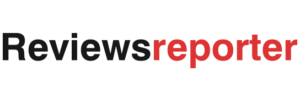








Recent Comments